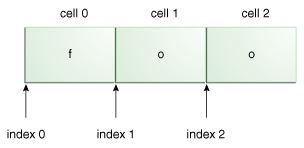X?X??X?+X,once or not at allX*X*?X*+X,zero or more timesX+X+?X++X,one or more timesX{n}X{n}?X{n}+X,exactly n timesX{n,}X{n,}?X{n,}+X,at least n timesX{n,m}X{n,m}?X{n,m}+X,at least n but not more than m timesLet's start our look at greedy quantifiers by creating three different regular expressions: the letter "a" followed by either ?, *,or +. Let's see what happens when these expressions are tested against an empty input string "":
Enter your regex: a?
Enter input string to search:
I found the text "" starting at index 0 and ending at index 0.
Enter your regex: a*
Enter input string to search:
I found the text "" starting at index 0 and ending at index 0.
Enter your regex: a+
Enter input string to search:
No match found.
Zero-Length Matches
In the above example,the match is successful in the first two cases because the expressions a? and a* both allow for zero occurrences of the letter a. You'll also notice that the start and end indices are both zero,which is unlike any of the examples we've seen so far. The empty input string "" has no length,so the test simply matches nothing at index 0. Matches of this sort are known as a zero-length matches. A zero-length match can occur in several cases: in an empty input string,at the beginning of an input string,after the last character of an input string,or in between any two characters of an input string. Zero-length matches are easily identifiable because they always start and end at the same index position.
Let's explore zero-length matches with a few more examples. Change the input string to a single letter "a" and you'll notice something interesting:
Enter your regex: a?
Enter input string to search: a
I found the text "a" starting at index 0 and ending at index 1.
I found the text "" starting at index 1 and ending at index 1.
Enter your regex: a*
Enter input string to search: a
I found the text "a" starting at index 0 and ending at index 1.
I found the text "" starting at index 1 and ending at index 1.
Enter your regex: a+
Enter input string to search: a
I found the text "a" starting at index 0 and ending at index 1.
All three quantifiers found the letter "a",but the first two also found a zero-length match at index 1; that is,after the last character of the input string. Remember,the matcher sees the character "a" as sitting in the cell between index 0 and index 1,and our test harness loops until it can no longer find a match. Depending on the quantifier used,the presence of "nothing" at the index after the last character may or may not trigger a match.
Now change the input string to the letter "a" five times in a row and you'll get the following:
Enter your regex: a?
Enter input string to search: aaaaa
I found the text "a" starting at index 0 and ending at index 1.
I found the text "a" starting at index 1 and ending at index 2.
I found the text "a" starting at index 2 and ending at index 3.
I found the text "a" starting at index 3 and ending at index 4.
I found the text "a" starting at index 4 and ending at index 5.
I found the text "" starting at index 5 and ending at index 5.
Enter your regex: a*
Enter input string to search: aaaaa
I found the text "aaaaa" starting at index 0 and ending at index 5.
I found the text "" starting at index 5 and ending at index 5.
Enter your regex: a+
Enter input string to search: aaaaa
I found the text "aaaaa" starting at index 0 and ending at index 5.
The expression a? finds an individual match for each character,since it matches when "a" appears zero or one times. The expressiona* finds two separate matches: all of the letter "a"'s in the first match,then the zero-length match after the last character at index 5. And finally, a+ matches all occurrences of the letter "a",ignoring the presence of "nothing" at the last index.
At this point,you might be wondering what the results would be if the first two quantifiers encounter a letter other than "a". For example,what happens if it encounters the letter "b",as in "ababaaaab"?
Let's find out:
Enter your regex: a?
Enter input string to search: ababaaaab
I found the text "a" starting at index 0 and ending at index 1.
I found the text "" starting at index 1 and ending at index 1.
I found the text "a" starting at index 2 and ending at index 3.
I found the text "" starting at index 3 and ending at index 3.
I found the text "a" starting at index 4 and ending at index 5.
I found the text "a" starting at index 5 and ending at index 6.
I found the text "a" starting at index 6 and ending at index 7.
I found the text "a" starting at index 7 and ending at index 8.
I found the text "" starting at index 8 and ending at index 8.
I found the text "" starting at index 9 and ending at index 9.
Enter your regex: a*
Enter input string to search: ababaaaab
I found the text "a" starting at index 0 and ending at index 1.
I found the text "" starting at index 1 and ending at index 1.
I found the text "a" starting at index 2 and ending at index 3.
I found the text "" starting at index 3 and ending at index 3.
I found the text "aaaa" starting at index 4 and ending at index 8.
I found the text "" starting at index 8 and ending at index 8.
I found the text "" starting at index 9 and ending at index 9.
Enter your regex: a+
Enter input string to search: ababaaaab
I found the text "a" starting at index 0 and ending at index 1.
I found the text "a" starting at index 2 and ending at index 3.
I found the text "aaaa" starting at index 4 and ending at index 8.
Even though the letter "b" appears in cells 1,and 8,the output reports a zero-length match at those locations. The regular expression a? is not specifically looking for the letter "b"; it's merely looking for the presence (or lack thereof) of the letter "a". If the quantifier allows for a match of "a" zero times,anything in the input string that's not an "a" will show up as a zero-length match. The remaining a's are matched according to the rules discussed in the previous examples.
To match a pattern exactly n number of times,simply specify the number inside a set of braces:
Enter your regex: a{3}
Enter input string to search: aa
No match found.
Enter your regex: a{3}
Enter input string to search: aaa
I found the text "aaa" starting at index 0 and ending at index 3.
Enter your regex: a{3}
Enter input string to search: aaaa
I found the text "aaa" starting at index 0 and ending at index 3.
Here,the regular expression a{3} is searching for three occurrences of the letter "a" in a row. The first test fails because the input string does not have enough a's to match against. The second test contains exactly 3 a's in the input string,which triggers a match. The third test also triggers a match because there are exactly 3 a's at the beginning of the input string. Anything following that is irrelevant to the first match. If the pattern should appear again after that point,it would trigger subsequent matches:
Enter your regex: a{3}
Enter input string to search: aaaaaaaaa
I found the text "aaa" starting at index 0 and ending at index 3.
I found the text "aaa" starting at index 3 and ending at index 6.
I found the text "aaa" starting at index 6 and ending at index 9.
To require a pattern to appear at least n times,add a comma after the number:
Enter your regex: a{3,}
Enter input string to search: aaaaaaaaa
I found the text "aaaaaaaaa" starting at index 0 and ending at index 9.
With the same input string,this test finds only one match,because the 9 a's in a row satisfy the need for "at least" 3 a's.
Finally,to specify an upper limit on the number of occurances,add a second number inside the braces:
Enter your regex: a{3,6} // find at least 3 (but no more than 6) a's in a row
Enter input string to search: aaaaaaaaa
I found the text "aaaaaa" starting at index 0 and ending at index 6.
I found the text "aaa" starting at index 6 and ending at index 9.
Here the first match is forced to stop at the upper limit of 6 characters. The second match includes whatever is left over,which happens to be three a's — the mimimum number of characters allowed for this match. If the input string were one character shorter,there would not be a second match since only two a's would remain.
Capturing Groups and Character Classes with Quantifiers
Until now,we've only tested quantifiers on input strings containing one character. In fact,quantifiers can only attach to one character at a time,so the regular expression "abc+" would mean "a,followed by b,followed by c one or more times". It would not mean "abc" one or more times. However,quantifiers can also attach to and ,such as [abc]+ (a or b or c,one or more times) or (abc)+ (the group "abc",one or more times).
Let's illustrate by specifying the group (dog),three times in a row.
Enter your regex: (dog){3}
Enter input string to search: dogdogdogdogdogdog
I found the text "dogdogdog" starting at index 0 and ending at index 9.
I found the text "dogdogdog" starting at index 9 and ending at index 18.
Enter your regex: dog{3}
Enter input string to search: dogdogdogdogdogdog
No match found.
Here the first example finds three matches,since the quantifier applies to the entire capturing group. Remove the parentheses,and the match fails because the quantifier {3} now applies only to the letter "g".
Similarly,we can apply a quantifier to an entire character class:
Enter your regex: [abc]{3}
Enter input string to search: abccabaaaccbbbc
I found the text "abc" starting at index 0 and ending at index 3.
I found the text "cab" starting at index 3 and ending at index 6.
I found the text "aaa" starting at index 6 and ending at index 9.
I found the text "ccb" starting at index 9 and ending at index 12.
I found the text "bbc" starting at index 12 and ending at index 15.
Enter your regex: abc{3}
Enter input string to search: abccabaaaccbbbc
No match found.
Here the quantifier {3} applies to the entire character class in the first example,but only to the letter "c" in the second.
Differences Among Greedy,Reluctant,and Possessive Quantifiers
There are subtle differences among greedy,and possessive quantifiers.
Greedy quantifiers are considered "greedy" because they force the matcher to read in,or eat,the entire input string prior to attempting the first match. If the first match attempt (the entire input string) fails,the matcher backs off the input string by one character and tries again,repeating the process until a match is found or there are no more characters left to back off from. Depending on the quantifier used in the expression,the last thing it will try matching against is 1 or 0 characters.
The reluctant quantifiers,take the opposite approach: They start at the beginning of the input string,then reluctantly eat one character at a time looking for a match. The last thing they try is the entire input string.
Finally,the possessive quantifiers always eat the entire input string,trying once (and only once) for a match. Unlike the greedy quantifiers,possessive quantifiers never back off,even if doing so would allow the overall match to succeed.
To illustrate,consider the input string xfooxxxxxxfoo.
Enter your regex: .*foo // greedy quantifier
Enter input string to search: xfooxxxxxxfoo
I found the text "xfooxxxxxxfoo" starting at index 0 and ending at index 13.
Enter your regex: .*?foo // reluctant quantifier
Enter input string to search: xfooxxxxxxfoo
I found the text "xfoo" starting at index 0 and ending at index 4.
I found the text "xxxxxxfoo" starting at index 4 and ending at index 13.
Enter your regex: .*+foo // possessive quantifier
Enter input string to search: xfooxxxxxxfoo
No match found.
The first example uses the greedy quantifier .* to find "anything",zero or more times,followed by the letters "f" "o" "o". Because the quantifier is greedy,the .* portion of the expression first eats the entire input string. At this point,the overall expression cannot succeed,because the last three letters ("f" "o" "o") have already been consumed. So the matcher slowly backs off one letter at a time until the rightmost occurrence of "foo" has been regurgitated,at which point the match succeeds and the search ends.
The second example,is reluctant,so it starts by first consuming "nothing". Because "foo" doesn't appear at the beginning of the string,it's forced to swallow the first letter (an "x"),which triggers the first match at 0 and 4. Our test harness continues the process until the input string is exhausted. It finds another match at 4 and 13.
The third example fails to find a match because the quantifier is possessive. In this case,the entire input string is consumed by.*+,leaving nothing left over to satisfy the "foo" at the end of the expression. Use a possessive quantifier for situations where you want to seize all of something without ever backing off; it will outperform the equivalent greedy quantifier in cases where the match is not immediately found.
Capturing Groups
In the ,we saw how quantifiers attach to one character,character class,or capturing group at a time. But until now,we have not discussed the notion of capturing groups in any detail.
Capturing groups are a way to treat multiple characters as a single unit. They are created by placing the characters to be grouped inside a set of parentheses. For example,the regular expression (dog) creates a single group containing the letters "d" "o" and "g". The portion of the input string that matches the capturing group will be saved in memory for later recall via backreferences (as discussed below in the section, ).
Numbering
As described in the Pattern API,capturing groups are numbered by counting their opening parentheses from left to right. In the expression ((A)(B(C))),for example,there are four such groups:
((A)(B(C)))(A)(B(C))(C)
To find out how many groups are present in the expression,call the groupCount method on a matcher object. The groupCount method returns an int showing the number of capturing groups present in the matcher's pattern. In this example, groupCount would return the number 4,showing that the pattern contains 4 capturing groups.
There is also a special group,group 0,which always represents the entire expression. This group is not included in the total reported by groupCount. Groups beginning with (? are pure, non-capturing groups that do not capture text and do not count towards the group total. (You'll see examples of non-capturing groups later in the section .)
It's important to understand how groups are numbered because some Matcher methods accept an int specifying a particular group number as a parameter:
Backreferences
The section of the input string matching the capturing group(s) is saved in memory for later recall via backreference. A backreference is specified in the regular expression as a backslash (\) followed by a digit indicating the number of the group to be recalled. For example,the expression (\d\d) defines one capturing group matching two digits in a row,which can be recalled later in the expression via the backreference \1.
To match any 2 digits,followed by the exact same two digits,you would use (\d\d)\1 as the regular expression:
Enter your regex: (\d\d)\1
Enter input string to search: 1212
I found the text "1212" starting at index 0 and ending at index 4.
If you change the last two digits the match will fail:
Enter your regex: (\d\d)\1
Enter input string to search: 1234
No match found.
For nested capturing groups,backreferencing works in exactly the same way: Specify a backslash followed by the number of the group to be recalled.
Boundary Matchers
Until now,we've only been interested in whether or not a match is found at some location within a particular input string. We never cared about where in the string the match was taking place.
You can make your pattern matches more precise by specifying such information with boundary matchers. For example,maybe you're interested in finding a particular word,but only if it appears at the beginning or end of a line. Or maybe you want to know if the match is taking place on a word boundary,or at the end of the previous match.
The following table lists and explains all the boundary matchers.
^$\b\B\A\G\Z\zThe following examples demonstrate the use of boundary matchers ^ and $. As noted above, ^ matches the beginning of a line,and $matches the end.
Enter your regex: ^dog$
Enter input string to search: dog
I found the text "dog" starting at index 0 and ending at index 3.
Enter your regex: ^dog$
Enter input string to search: dog
No match found.
Enter your regex: \s*dog$
Enter input string to search: dog
I found the text " dog" starting at index 0 and ending at index 15.
Enter your regex: ^dog\w*
Enter input string to search: dogblahblah
I found the text "dogblahblah" starting at index 0 and ending at index 11.
The first example is successful because the pattern occupies the entire input string. The second example fails because the input string contains extra whitespace at the beginning. The third example specifies an expression that allows for unlimited white space,followed by "dog" on the end of the line. The fourth example requires "dog" to be present at the beginning of a line followed by an unlimited number of word characters.
To check if a pattern begins and ends on a word boundary (as opposed to a substring within a longer string),just use \b on either side; for example, \bdog\b
Enter your regex: \bdog\b
Enter input string to search: The dog plays in the yard.
I found the text "dog" starting at index 4 and ending at index 7.
Enter your regex: \bdog\b
Enter input string to search: The doggie plays in the yard.
No match found.
To match the expression on a non-word boundary,use \B instead:
Enter your regex: \bdog\B
Enter input string to search: The dog plays in the yard.
No match found.
Enter your regex: \bdog\B
Enter input string to search: The doggie plays in the yard.
I found the text "dog" starting at index 4 and ending at index 7.
To require the match to occur only at the end of the previous match,use \G:
Enter your regex: dog
Enter input string to search: dog dog
I found the text "dog" starting at index 0 and ending at index 3.
I found the text "dog" starting at index 4 and ending at index 7.
Enter your regex: \Gdog
Enter input string to search: dog dog
I found the text "dog" starting at index 0 and ending at index 3.
Here the second example finds only one match,because the second occurrence of "dog" does not start at the end of the previous match.
Methods of the Pattern Class
Until now,we've only used the test harness to create Pattern objects in their most basic form. This section explores advanced techniques such as creating patterns with flags and using embedded flag expressions. It also explores some additional useful methods that we haven't yet discussed.
Creating a Pattern with Flags
The Pattern class defines an alternate compile method that accepts a set of flags affecting the way the pattern is matched. The flags parameter is a bit mask that may include any of the following public static fields:
-
Pattern.CANON_EQ Enables canonical equivalence. When this flag is specified,two characters will be considered to match if,and only if,their full canonical decompositions match. The expression
"a\u030A",will match the string "\u00E5" when this flag is specified. By default,matching does not take canonical equivalence into account. Specifying this flag may impose a performance penalty.
-
Pattern.CASE_INSENSITIVE Enables case-insensitive matching. By default,case-insensitive matching assumes that only characters in the US-ASCII charset are being matched. Unicode-aware case-insensitive matching can be enabled by specifying the UNICODE_CASE flag in conjunction with this flag. Case-insensitive matching can also be enabled via the embedded flag expression
(?i). Specifying this flag may impose a slight performance penalty.
-
Pattern.COMMENTS Permits whitespace and comments in the pattern. In this mode,whitespace is ignored,and embedded comments starting with
# are ignored until the end of a line. Comments mode can also be enabled via the embedded flag expression (?x).
-
Pattern.DOTALL Enables dotall mode. In dotall mode,the expression
. matches any character,including a line terminator. By default this expression does not match line terminators. Dotall mode can also be enabled via the embedded flag expression (?s). (The s is a mnemonic for "single-line" mode,which is what this is called in Perl.)
-
Pattern.LITERAL Enables literal parsing of the pattern. When this flag is specified then the input string that specifies the pattern is treated as a sequence of literal characters. Metacharacters or escape sequences in the input sequence will be given no special meaning. The flags
CASE_INSENSITIVE and UNICODE_CASE retain their impact on matching when used in conjunction with this flag. The other flags become superfluous. There is no embedded flag character for enabling literal parsing.
-
Pattern.MULTILINE Enables multiline mode. In multiline mode the expressions
^ and $ match just after or just before,respectively,a line terminator or the end of the input sequence. By default these expressions only match at the beginning and the end of the entire input sequence. Multiline mode can also be enabled via the embedded flag expression (?m).
-
Pattern.UNICODE_CASE Enables Unicode-aware case folding. When this flag is specified then case-insensitive matching,when enabled by the
CASE_INSENSITIVE flag,is done in a manner consistent with the Unicode Standard. By default,case-insensitive matching assumes that only characters in the US-ASCII charset are being matched. Unicode-aware case folding can also be enabled via the embedded flag expression (?u). Specifying this flag may impose a performance penalty.
-
Pattern.UNIX_LINES Enables UNIX lines mode. In this mode,only the
'\n' line terminator is recognized in the behavior of ., ^,and$. UNIX lines mode can also be enabled via the embedded flag expression (?d).
In the following steps we will modify the test harness, RegexTestHarness.java to create a pattern with case-insensitive matching.
First,modify the code to invoke the alternate version of compile:
Pattern pattern =
Pattern.compile(console.readLine("%nEnter your regex: "),Pattern.CASE_INSENSITIVE);
Then compile and run the test harness to get the following results:
Enter your regex: dog
Enter input string to search: DoGDOg
I found the text "DoG" starting at index 0 and ending at index 3.
I found the text "DOg" starting at index 3 and ending at index 6.
As you can see,the string literal "dog" matches both occurences,regardless of case. To compile a pattern with multiple flags,separate the flags to be included using the bitwise OR operator "|". For clarity,the following code samples hardcode the regular expression instead of reading it from the Console:
pattern = Pattern.compile("[az]$",Pattern.MULTILINE | Pattern.UNIX_LINES);
You could also specify an int variable instead:
final int flags = Pattern.CASE_INSENSITIVE | Pattern.UNICODE_CASE;
Pattern pattern = Pattern.compile("aa",flags);
Embedded Flag Expressions
It's also possible to enable varIoUs flags using embedded flag expressions. Embedded flag expressions are an alternative to the two-argument version of compile,and are specified in the regular expression itself. The following example uses the original test harness, RegexTestHarness.java with the embedded flag expression (?i) to enable case-insensitive matching.
Enter your regex: (?i)foo
Enter input string to search: FOOfooFoOfoO
I found the text "FOO" starting at index 0 and ending at index 3.
I found the text "foo" starting at index 3 and ending at index 6.
I found the text "FoO" starting at index 6 and ending at index 9.
I found the text "foO" starting at index 9 and ending at index 12.
Once again,all matches succeed regardless of case.
The embedded flag expressions that correspond to Pattern's publicly accessible fields are presented in the following table:
Pattern.CANON_EQPattern.CASE_INSENSITIVE(?i)Pattern.COMMENTS(?x)Pattern.MULTILINE(?m)Pattern.DOTALL(?s)Pattern.LITERALPattern.UNICODE_CASE(?u)Pattern.UNIX_LINES(?d)Using the matches(String,CharSequence) Method
The Pattern class defines a convenient matches method that allows you to quickly check if a pattern is present in a given input string. As with all public static methods,you should invoke matches by its class name,such as Pattern.matches("\\d","1");. In this example,the method returns true,because the digit "1" matches the regular expression \d.
Using the split(String) Method
The split method is a great tool for gathering the text that lies on either side of the pattern that's been matched. As shown below in SplitDemo.java,the split method could extract the words "one two three four five" from the string "one:two:three:four:five":
import java.util.regex.Pattern;
import java.util.regex.Matcher;
public class SplitDemo {
private static final String REGEX = ":";
private static final String INPUT =
"one:two:three:four:five";
public static void main(String[] args) {
Pattern p = Pattern.compile(REGEX);
String[] items = p.split(INPUT);
for(String s : items) {
System.out.println(s);
}
}
}
OUTPUT:
one
two
three
four
five
For simplicity,we've matched a string literal,the colon (:) instead of a complex regular expression. Since we're still usingPattern and Matcher objects,you can use split to get the text that falls on either side of any regular expression. Here's the same example, SplitDemo2.java,modified to split on digits instead:
import java.util.regex.Pattern;
import java.util.regex.Matcher;
public class SplitDemo2 {
private static final String REGEX = "\\d";
private static final String INPUT =
"one9two4three7four1five";
public static void main(String[] args) {
Pattern p = Pattern.compile(REGEX);
String[] items = p.split(INPUT);
for(String s : items) {
System.out.println(s);
}
}
}
OUTPUT:
one
two
three
four
five
Other Utility Methods
You may find the following methods to be of some use as well:
-
public static String quote(String s) Returns a literal pattern
String for the specified String. This method produces a String that can be used to create a Pattern that would match String s as if it were a literal pattern. Metacharacters or escape sequences in the input sequence will be given no special meaning.
-
public String toString() Returns the
String representation of this pattern. This is the regular expression from which this pattern was compiled.
Pattern Method Equivalents in java.lang.String
Regular expression support also exists in java.lang.String through several methods that mimic the behavior of java.util.regex.Pattern. For convenience,key excerpts from their API are presented below.
-
public boolean matches(String regex): Tells whether or not this string matches the given regular expression. An invocation of this method of the form
str.matches(regex) yields exactly the same result as the expression Pattern.matches(regex, str).
-
public String[] split(String regex,int limit): Splits this string around matches of the given regular expression. An invocation of this method of the form
str.split(regex, n) yields the same result as the expression Pattern.compile(regex).split(str, n)
-
public String[] split(String regex): Splits this string around matches of the given regular expression. This method works the same as if you invoked the two-argument split method with the given expression and a limit argument of zero. Trailing empty strings are not included in the resulting array.
There is also a replace method,that replaces one CharSequence with another:
-
public String replace(CharSequence target,CharSequence replacement): Replaces each substring of this string that matches the literal target sequence with the specified literal replacement sequence. The replacement proceeds from the beginning of the string to the end,replacing "aa" with "b" in the string "aaa" will result in "ba" rather than "ab".
Methods of the Matcher Class
This section describes some additional useful methods of the Matcher class. For convenience,the methods listed below are grouped according to functionality.
Index Methods
Index methods provide useful index values that show precisely where the match was found in the input string:
Study Methods
Study methods review the input string and return a boolean indicating whether or not the pattern is found.
Replacement Methods
Replacement methods are useful methods for replacing text in an input string.
Using the start and end Methods
Here's an example, MatcherDemo.java,that counts the number of times the word "dog" appears in the input string.
import java.util.regex.Pattern;
import java.util.regex.Matcher;
public class MatcherDemo {
private static final String REGEX =
"\\bdog\\b";
private static final String INPUT =
"dog dog dog doggie dogg";
public static void main(String[] args) {
Pattern p = Pattern.compile(REGEX);
// get a matcher object
Matcher m = p.matcher(INPUT);
int count = 0;
while(m.find()) {
count++;
System.out.println("Match number "
+ count);
System.out.println("start(): "
+ m.start());
System.out.println("end(): "
+ m.end());
}
}
}
OUTPUT:
Match number 1
start(): 0
end(): 3
Match number 2
start(): 4
end(): 7
Match number 3
start(): 8
end(): 11
You can see that this example uses word boundaries to ensure that the letters "d" "o" "g" are not merely a substring in a longer word. It also gives some useful information about where in the input string the match has occurred. The start method returns the start index of the subsequence captured by the given group during the prevIoUs match operation,and end returns the index of the last character matched,plus one.
Using the matches and lookingAt Methods
The matches and lookingAt methods both attempt to match an input sequence against a pattern. The difference,is that matchesrequires the entire input sequence to be matched,while lookingAt does not. Both methods always start at the beginning of the input string. Here's the full code, MatchesLooking.java:
import java.util.regex.Pattern;
import java.util.regex.Matcher;
public class MatchesLooking {
private static final String REGEX = "foo";
private static final String INPUT =
"fooooooooooooooooo";
private static Pattern pattern;
private static Matcher matcher;
public static void main(String[] args) {
// Initialize
pattern = Pattern.compile(REGEX);
matcher = pattern.matcher(INPUT);
System.out.println("Current REGEX is: "
+ REGEX);
System.out.println("Current INPUT is: "
+ INPUT);
System.out.println("lookingAt(): "
+ matcher.lookingAt());
System.out.println("matches(): "
+ matcher.matches());
}
}
Current REGEX is: foo
Current INPUT is: fooooooooooooooooo
lookingAt(): true
matches(): false
Using replaceFirst(String) and replaceAll(String)
The replaceFirst and replaceAll methods replace text that matches a given regular expression. As their names indicate, replaceFirstreplaces the first occurrence,and replaceAll replaces all occurences. Here's the ReplaceDemo.java code:
import java.util.regex.Pattern;
import java.util.regex.Matcher;
public class ReplaceDemo {
private static String REGEX = "dog";
private static String INPUT =
"The dog says meow. All dogs say meow.";
private static String REPLACE = "cat";
public static void main(String[] args) {
Pattern p = Pattern.compile(REGEX);
// get a matcher object
Matcher m = p.matcher(INPUT);
INPUT = m.replaceAll(REPLACE);
System.out.println(INPUT);
}
}
OUTPUT: The cat says meow. All cats say meow.
In this first version,all occurrences of dog are replaced with cat. But why stop here? Rather than replace a simple literal likedog,you can replace text that matches any regular expression. The API for this method states that "given the regular expression a*b,the input aabfooaabfooabfoob,and the replacement string -,an invocation of this method on a matcher for that expression would yield the string -foo-foo-foo-."
Here's the ReplaceDemo2.java code:
import java.util.regex.Pattern;
import java.util.regex.Matcher;
public class ReplaceDemo2 {
private static String REGEX = "a*b";
private static String INPUT =
"aabfooaabfooabfoob";
private static String REPLACE = "-";
public static void main(String[] args) {
Pattern p = Pattern.compile(REGEX);
// get a matcher object
Matcher m = p.matcher(INPUT);
INPUT = m.replaceAll(REPLACE);
System.out.println(INPUT);
}
}
OUTPUT: -foo-foo-foo-
To replace only the first occurrence of the pattern,simply call replaceFirst instead of replaceAll. It accepts the same parameter.
Using appendReplacement(StringBuffer,String) and appendTail(StringBuffer)
The Matcher class also provides appendReplacement and appendTail methods for text replacement. The following example, RegexDemo.java,uses these two methods to achieve the same effect as replaceAll.
import java.util.regex.Pattern;
import java.util.regex.Matcher;
public class RegexDemo {
private static String REGEX = "a*b";
private static String INPUT = "aabfooaabfooabfoob";
private static String REPLACE = "-";
public static void main(String[] args) {
Pattern p = Pattern.compile(REGEX);
Matcher m = p.matcher(INPUT); // get a matcher object
StringBuffer sb = new StringBuffer();
while(m.find()){
m.appendReplacement(sb,REPLACE);
}
m.appendTail(sb);
System.out.println(sb.toString());
}
}
OUTPUT: -foo-foo-foo-
Matcher Method Equivalents in java.lang.String
For convenience,the String class mimics a couple of Matcher methods as well:
-
public String replaceFirst(String regex,String replacement): Replaces the first substring of this string that matches the given regular expression with the given replacement. An invocation of this method of the form
str.replaceFirst(regex, repl) yields exactly the same result as the expression Pattern.compile(regex).matcher(str).replaceFirst(repl)
-
public String replaceAll(String regex,String replacement): Replaces each substring of this string that matches the given regular expression with the given replacement. An invocation of this method of the form
str.replaceAll(regex, repl) yields exactly the same result as the expression Pattern.compile(regex).matcher(str).replaceAll(repl)
Methods of the Pattern SyntaxException Class
A PatternSyntaxException is an unchecked exception that indicates a Syntax error in a regular expression pattern. The PatternSyntaxException class provides the following methods to help you determine what went wrong:
The following source code, RegexTestHarness2.java,updates our test harness to check for malformed regular expressions:
import java.io.Console;
import java.util.regex.Pattern;
import java.util.regex.Matcher;
import java.util.regex.Pattern SyntaxException;
public class RegexTestHarness2 {
public static void main(String[] args){
Pattern pattern = null;
Matcher matcher = null;
Console console = System.console();
if (console == null) {
System.err.println("No console.");
System.exit(1);
}
while (true) {
try{
pattern =
Pattern.compile(console.readLine("%nEnter your regex: "));
matcher =
pattern.matcher(console.readLine("Enter input string to search: "));
}
catch(Pattern<a href="https://www.jb51.cc/tag/Syntax/" target="_blank" class="keywords">Syntax</a>Exception pse){
console.format("There is a problem" +
" with the regular expression!%n");
console.format("The pattern in question is: %s%n",pse.getPattern());
console.format("The description is: %s%n",pse.getDescription());
console.format("The message is: %s%n",pse.getMessage());
console.format("The index is: %s%n",pse.getIndex());
System.exit(0);
}
boolean found = false;
while (matcher.find()) {
console.format("I found the text" +
" \"%s\" starting at " +
"index %d and ending at index %d.%n",matcher.end());
found = true;
}
if(!found){
console.format("No match found.%n");
}
}
}
}
To run this test,enter ?i)foo as the regular expression. This mistake is a common scenario in which the programmer has forgotten the opening parenthesis in the embedded flag expression (?i). Doing so will produce the following results:
Enter your regex: ?i)
There is a problem with the regular expression!
The pattern in question is: ?i)
The description is: Dangling Meta character '?'
The message is: Dangling Meta character '?' near index 0
?i)
^
The index is: 0
From this output,we can see that the Syntax error is a dangling Metacharacter (the question mark) at index 0. A missing opening parenthesis is the culprit。
Unicode Support
As of the JDK 7 release,Regular Expression pattern matching has expanded functionality to support Unicode 6.0.
You can match a specific Unicode code point using an escape sequence of the form \uFFFF,where FFFF is the hexidecimal value of the code point you want to match. For example, \u6771 matches the Han character for east.
Alternatively,you can specify a code point using Perl-style hex notation, \x{...}. For example:
String hexPattern = "\x{" + Integer.toHexString(codePoint) + "}";
Each Unicode character,in addition to its value,has certain attributes,or properties. You can match a single character belonging to a particular category with the expression \p{prop}. You can match a single character not belonging to a particular category with the expression \P{prop}.
The three supported property types are scripts,blocks,and a "general" category.
Scripts
To determine if a code point belongs to a specific script,you can either use the script keyword,or the sc short form,\p{script=Hiragana}. Alternatively,you can prefix the script name with the string Is,such as \p{IsHiragana}.
Valid script names supported by Pattern are those accepted by UnicodeScript.forName.
Blocks
A block can be specified using the block keyword,or the blk short form, \p{block=Mongolian}. Alternatively,you can prefix the block name with the string In,such as \p{InMongolian}.
Valid block names supported by Pattern are those accepted by UnicodeBlock.forName.
General Category
Categories can be specified with optional prefix Is. For example, IsL matches the category of Unicode letters. Categories can also be specified by using the general_category keyword,or the short form gc. For example,an uppercase letter can be matched usinggeneral_category=Lu or gc=Lu.
Supported categories are those of in the version specified by the Character class.
Additional Resources
Now that you've completed this lesson on regular expressions,you'll probably find that your main references will be the API documentation for the following classes: Pattern,and PatternSyntaxException.
For a more precise description of the behavior of regular expression constructs,we recommend reading the book Mastering Regular Expressions by Jeffrey E. F. Friedl.
Questions and Exercises: Regular Expressions
Questions
- What are the three public classes in the
java.util.regex package? Describe the purpose of each.
- Consider the string literal
"foo". What is the start index? What is the end index? Explain what these numbers mean.
- What is the difference between an ordinary character and a Metacharacter? Give an example of each.
- How do you force a Metacharacter to act like an ordinary character?
- What do you call a set of characters enclosed in square brackets? What is it for?
- Here are three predefined character classes:
\d, \s,and \w. Describe each one,and rewrite it using square brackets.
- For each of
\d,and \w,write two simple expressions that match the opposite set of characters.
- Consider the regular expression
(dog){3}. Identify the two subexpressions. What string does the expression match?
Exercises
- Use a backreference to write an expression that will match a person's name only if that person's first name and last name are the same.
| | |